Are you tired of weak WiFi signals that make streaming, gaming, or working from home frustrating? You’re not alone.
Many people struggle with dead zones and slow connections in their own homes. But here’s the good news: you don’t have to settle for spotty WiFi anymore. You’ll discover simple, effective ways to extend your WiFi coverage so you can enjoy fast, reliable internet in every corner of your space.
Keep reading, because improving your WiFi could be easier than you think—and it all starts with a few smart steps you can take right now.
Common Wifi Issues
Before you try to extend your WiFi, it’s important to understand the common issues that might be causing weak or spotty signals. Knowing these problems helps you take the right steps and avoid wasting money on unnecessary gadgets. Let’s look at some typical WiFi challenges that could be holding you back.
Signal Interference
Signal interference is one of the biggest reasons your WiFi might be slow or unreliable. Everyday devices like microwaves, cordless phones, and baby monitors can disrupt your signal. Even neighboring WiFi networks can overlap, especially if many routers use the same channel.
Ask yourself: Have you noticed your WiFi slow down at certain times or near certain electronics? Changing your router’s channel or moving away from interfering devices often improves your connection.
Router Placement
Where your router sits in your home can make a huge difference. Placing it inside a cabinet, near thick walls, or on the floor reduces signal strength. I once moved my router from the basement to a central spot on the main floor, and the difference was immediate and dramatic.
Try putting your router in a high, open place, away from metal objects and large furniture. This simple change can boost your WiFi without extra costs or equipment.
Outdated Equipment
Old routers and devices may not support newer WiFi standards, which limits your speed and range. If your router is over five years old, it might struggle to handle multiple devices or high-speed internet. I upgraded my old router recently and saw faster speeds and fewer dropouts right away.
Check your router’s model and firmware. Sometimes a simple update helps, but often, investing in a newer router designed for modern demands makes a bigger impact.
Optimize Router Location
Optimizing your router’s location can significantly improve WiFi coverage. Proper placement enhances signal strength throughout your home. Explore effective strategies to ensure your WiFi reaches every corner.
Central Positioning
Place your router in the center of your home. This allows the signal to spread evenly in all directions. Avoid corners and areas far from your devices. A central location maximizes coverage and reduces dead zones.
Avoiding Obstacles
Keep your router away from physical barriers. Walls, doors, and large furniture can block signals. Ensure there’s a clear path for the WiFi signal. This helps maintain strong connectivity everywhere.
Elevated Placement
Position your router on a high shelf or mount it on a wall. Elevation helps the signal travel further and reduces interference. Avoid placing it on the floor or behind objects. High placement ensures better performance and range.
Upgrade Your Hardware
Upgrading your hardware can greatly improve your WiFi range and speed. Old routers often struggle to cover large spaces or multiple devices. New devices come with advanced features that boost your signal and reduce dead zones.
Choosing better hardware helps create a stronger, more reliable connection. It also supports modern WiFi standards for faster data transfer. Investing in the right equipment is a smart step toward extending your WiFi effectively.
Choosing A Better Router
Select a router that matches your home size and internet use. Look for models with dual-band or tri-band support. These provide multiple channels to reduce interference. Routers with higher antenna counts often deliver wider coverage. Check for the latest WiFi standards like WiFi 6 for faster speeds and better performance.
Using Wifi Extenders
WiFi extenders boost the signal by repeating it to farther areas. Place extenders midway between your router and weak signal spots. This helps cover rooms with poor connection. Choose extenders compatible with your router for best results. Keep in mind extenders may reduce speed slightly because they retransmit data.
Mesh Network Systems
Mesh systems use multiple units to create one seamless network. Each unit communicates with others to cover your entire home. This setup eliminates dead zones and maintains fast speeds everywhere. Mesh networks are easy to expand by adding more nodes. They often come with user-friendly apps for simple management.

Credit: www.youtube.com
Adjust Router Settings
Adjusting your router settings can boost your WiFi coverage and speed. Small changes inside the router’s control panel help reduce interference and manage traffic better. These tweaks make your WiFi signal stronger and more stable across your home or office.
Changing Wifi Channels
WiFi routers use different channels to send signals. Sometimes, many routers use the same channel nearby. This overlap causes slow speeds and weak signals.
Changing your WiFi channel helps avoid crowded frequencies. Use your router’s settings page to pick a less busy channel. Channels 1, 6, and 11 are common for 2.4 GHz bands. For 5 GHz bands, choose channels with fewer devices.
Enabling Quality Of Service
Quality of Service (QoS) controls how your router handles internet traffic. It prioritizes important tasks like video calls or gaming.
Turning on QoS in your router settings ensures key activities get enough bandwidth. This prevents slowdowns when many devices connect at once. You can set priority for devices or apps that matter most.
Updating Firmware
Firmware is the software inside your router. It controls how the device works. Old firmware can cause bugs and slow performance.
Check your router’s settings or website for firmware updates. Updating keeps your router secure and efficient. It may add new features and fix known problems.
Use External Antennas
Using external antennas can improve your WiFi signal strength and range. Most routers have built-in antennas, but adding external ones can boost coverage. External antennas direct the signal better and reduce interference. This helps reach areas with weak or no WiFi connection.
Types Of Antennas
- Omnidirectional Antennas:Send signals in all directions. Good for general coverage.
- Directional Antennas:Focus signals in one direction. Best for long-distance connections.
- Panel Antennas:Flat and compact. Useful for targeted signal boosts.
- Yagi Antennas:Strong, narrow beam. Ideal for point-to-point links.
Installation Tips
- Place antennas as high as possible for better reach.
- Point directional antennas toward areas with weak signals.
- Keep antennas away from metal objects and walls.
- Secure antennas firmly to avoid movement.
- Use quality connectors and cables for minimal signal loss.
Expected Improvements
- Stronger WiFi signals in hard-to-reach rooms.
- Reduced dead zones and dropped connections.
- Better speed and reliability for streaming and gaming.
- More stable connections for multiple devices.

Credit: simplewifi.com
Reduce Interference
Reducing interference is key to extending your WiFi range and improving signal quality. Interference can come from many sources, disrupting your connection and slowing down your internet. Understanding how to minimize these disruptions helps you get the most out of your WiFi network.
Minimizing Electronic Disruptions
Many household electronics emit signals that interfere with your WiFi. Devices like microwaves, cordless phones, and baby monitors often operate on the same 2.4 GHz frequency as your router.
Try moving your router away from these devices to reduce signal overlap. Even small changes, like shifting your router a few feet, can make a noticeable difference in performance.
Have you noticed your WiFi slows down when you use the microwave? That’s a clear sign of interference that you can avoid by repositioning your router.
Securing Your Network
Unauthorized users connected to your WiFi can cause interference and slow speeds. Securing your network with a strong password limits access to only those you trust.
Use WPA3 or WPA2 encryption to protect your network from intruders. Regularly updating your password keeps your connection safe and ensures no one else is hogging your bandwidth.
Think about how many devices you’ve allowed on your network without realizing it. Tightening security can often clear up hidden interference issues.
Limiting Connected Devices
Too many devices connected at once can overload your WiFi, causing interference and slower speeds. Each device competes for bandwidth, especially if they’re streaming or downloading large files.
Disconnect devices you’re not using or set up a guest network to manage traffic better. Prioritize devices that need the most bandwidth to improve overall performance.
Have you ever tried turning off WiFi on your phone or tablet to see if your connection improves? This simple step can reveal how device overload impacts your network.
Alternative Solutions
Alternative solutions offer ways to boost your WiFi without changing your main router. These options fit different homes and budgets. They can improve internet access in hard-to-reach rooms. Some use existing wiring, while others rely on mobile signals. Choosing the right option depends on your needs and setup.
Powerline Adapters
Powerline adapters send internet through your home’s electrical wiring. Plug one adapter near your router and connect it with an Ethernet cable. Plug the second adapter in the room where you need better WiFi. This creates a wired connection using your home’s power lines. It works well in houses with thick walls that block WiFi signals.
Wired Connections
Using Ethernet cables offers the most stable internet connection. Connect your device directly to the router or a network switch with a cable. This avoids interference and signal loss common in wireless networks. Running cables through walls or under floors may take effort but ensures fast and reliable internet. Ideal for gaming, streaming, or work tasks requiring strong connections.
Mobile Hotspots
Mobile hotspots use cellular networks to provide internet access. Turn your smartphone into a hotspot or buy a dedicated device. This works well in areas with poor home WiFi or during internet outages. Keep in mind that mobile data plans can be costly if used heavily. Best for temporary or flexible internet needs outside your home WiFi range.
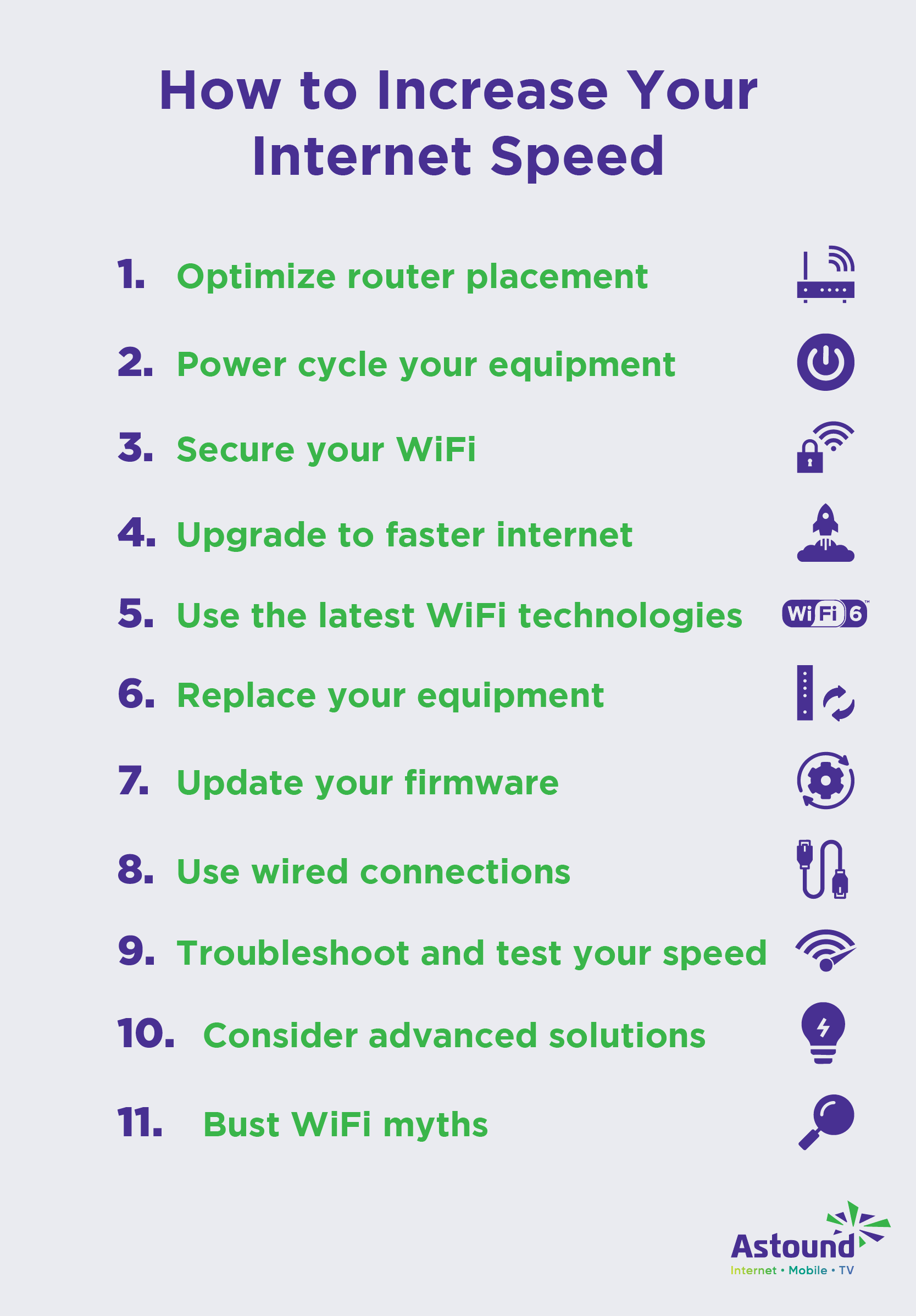
Credit: www.astound.com
Frequently Asked Questions
How Can I Improve My Wifi Signal At Home?
You can improve WiFi by placing your router centrally, away from obstructions. Use updated devices and reduce interference from other electronics for a stronger signal.
What Devices Help Extend Wifi Coverage Effectively?
WiFi extenders, mesh networks, and powerline adapters effectively extend coverage. Choose based on your home size and layout for seamless internet access everywhere.
Does Changing Router Location Boost Wifi Range?
Yes, relocating your router to a higher, open spot increases range. Avoid placing it near walls or electronic devices that cause interference.
How Do Wifi Extenders Work To Improve Signal?
WiFi extenders capture your router’s signal and rebroadcast it. This expands coverage to weak or dead zones in your home.
Conclusion
Extending your WiFi can make a big difference at home. Small changes like moving your router or adding a booster help a lot. You can enjoy faster, stronger internet in every room. Try different tips and see what works best for you.
Good WiFi means less frustration and more fun online. Keep your connection steady and enjoy browsing, streaming, or working without interruptions. Easy steps lead to better coverage and happier internet use.

