Are you looking to turn off the WiFi on your router quickly and easily? Whether you want to boost your home’s security, save energy, or simply reduce distractions, disabling your router’s wireless signal can be a smart move.
In this guide, you’ll discover simple steps you can follow right now to disable your WiFi without any hassle. Keep reading, and by the end, you’ll have full control over your internet connection—no complicated tech skills needed.
Accessing Router Settings
Accessing your router settings is the first and most important step when you want to disable WiFi on your router. Without entering the admin panel, you won’t be able to make any changes. It might sound technical, but it’s easier than you think once you know where to look.
Finding Router Ip Address
You need your router’s IP address to open its settings page. This address usually looks like a series of numbers separated by dots, such as 192.168.1.1or 192.168.0.1. Most routers use one of these two as the default gateway.
If you’re on Windows, open Command Prompt and type ipconfig. Look for the line that says Default Gateway—that’s your router’s IP address.
On a Mac, go to System Preferences > Network, select your active connection, then click Advanced > TCP/IP. You’ll see the router’s IP address listed as “Router.”
Logging Into The Admin Panel
Once you have the IP address, open a web browser and type it directly into the address bar. Hit enter, and you’ll be prompted to log in. This is where many people get stuck because they don’t know the username and password.
Check the label on your router; it often shows the default login details. Common usernames are adminor user, and passwords might be admin, password, or printed on the device itself.
If you’ve changed these credentials before and forgot them, you may need to reset your router to factory settings. Keep in mind, this will erase all your customized settings.
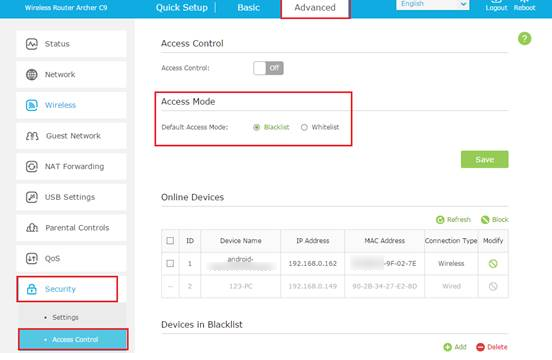
Credit: www.tp-link.com
Locating Wireless Settings
Finding the wireless settings on your router is the key step to disabling WiFi. Without knowing where these controls live, you won’t be able to adjust your network as needed. Let’s look at how to get there quickly and understand what to look for once you arrive.
Navigating To Wifi Configuration
Start by opening a web browser on a device connected to your router. Type your router’s IP address into the address bar—this is usually something like 192.168.1.1or 192.168.0.1. If you’re unsure, check the label on your router or the manual for the exact address.
After entering the IP, log in using your router’s admin username and password. These are often set to defaults like adminand password, unless you changed them. Once inside, look for a menu option labeled Wireless, WiFi Settings, or Wireless Setup. This section holds all the controls for your wireless network.
Identifying Wifi Bands
Most modern routers broadcast on two main bands: 2.4 GHz and 5 GHz. You’ll see these listed separately within the wireless settings. Each band can be controlled individually, so you might find options to disable one band while keeping the other active.
Knowing which band your devices use can help you decide which to turn off. For example, many older devices connect only to 2.4 GHz, while newer ones prefer 5 GHz for faster speeds. Have you checked which band your devices rely on before toggling these settings?
Disabling Wifi
Disabling WiFi on your router can help improve security or reduce interference. It also saves energy when wireless access is not needed. Many routers offer separate controls for different frequency bands. This allows you to disable one band while keeping the other active.
Turning Off 2.4 Ghz Band
The 2.4 GHz band covers a wide range and works well through walls. It is commonly used for many devices but can be crowded. To turn off the 2.4 GHz band:
- Log into your router’s admin panel using its IP address.
- Find the Wireless settings or WiFi section.
- Locate the 2.4 GHz band option and toggle it off or disable SSID broadcast.
- Save your changes and reboot the router if needed.
Disabling this band stops devices from connecting via 2.4 GHz frequency.
Turning Off 5 Ghz Band
The 5 GHz band offers faster speeds and less interference. It covers a smaller area but is good for high-bandwidth devices. To disable the 5 GHz band:
- Access the router’s admin interface through a web browser.
- Go to Wireless settings or WiFi options.
- Find the 5 GHz band settings and turn them off or hide the network name.
- Save settings and restart the router if necessary.
This action stops all devices from connecting on the 5 GHz band.
Saving And Applying Changes
Saving and applying changes after disabling WiFi on your router is a crucial step that often gets overlooked. You might think that toggling a setting is enough, but without saving, your router won’t remember the change. This can lead to confusion when the WiFi remains active despite your efforts.
Imagine spending time navigating your router’s settings only to find the WiFi still broadcasting because you forgot to save. That’s frustrating, right? Ensuring that changes are properly saved and applied guarantees the router updates its configuration immediately.
How To Find The Save Or Apply Button
Once you disable the WiFi option in your router’s control panel, look carefully for a button labeled Saveor Apply. This button is usually near the bottom or top of the settings page.
Sometimes it might say something like Save Settingsor Apply Changes. If you don’t see it right away, scroll through the page or check other tabs within the wireless settings section.
What Happens After You Save
After clicking Saveor Apply, the router processes your new settings. This may cause the router to reboot or temporarily disconnect your device from the network.
Don’t panic if your internet connection drops briefly; this is normal. The router is simply updating its system to reflect your changes.
Verifying That Wifi Is Disabled
Once the router applies the changes, check your devices to ensure the WiFi is indeed off. Try scanning for the network on your phone or laptop.
If you don’t see your WiFi network listed, that’s a clear sign the changes worked. If the network is still visible, double-check your settings and repeat the save and apply process.
Tips To Avoid Losing Your Changes
- Always wait for confirmation messages like “Settings saved successfully.”
- Avoid closing the browser tab before saving changes.
- Consider rebooting your router manually after saving to ensure the changes take effect.
Have you ever saved settings on your router only to find they didn’t stick? What steps did you take to fix it? Share your experience and help others avoid the same issue.
Verifying Wifi Is Disabled
Verifying that the WiFi is disabled on your router ensures no devices can connect wirelessly. This step confirms your settings worked and your network is secure. Testing the status avoids confusion and helps maintain control over your internet access.
Checking Device Connections
Look at all devices that usually connect to your WiFi. Phones, tablets, laptops—check if any still show a wireless connection. If none connect, the WiFi is likely off.
Try to connect a device to the WiFi network manually. If it fails or the network does not appear, the wireless signal is disabled. This simple test shows if your router’s WiFi is turned off.
Using Network Tools
Use network scanning apps or tools to detect wireless signals around you. These tools show active WiFi networks nearby.
- Open the app on your phone or computer.
- Scan for available WiFi networks.
- Check if your router’s network name appears.
No network name means the WiFi is disabled. This method confirms the router is not broadcasting any wireless signal.
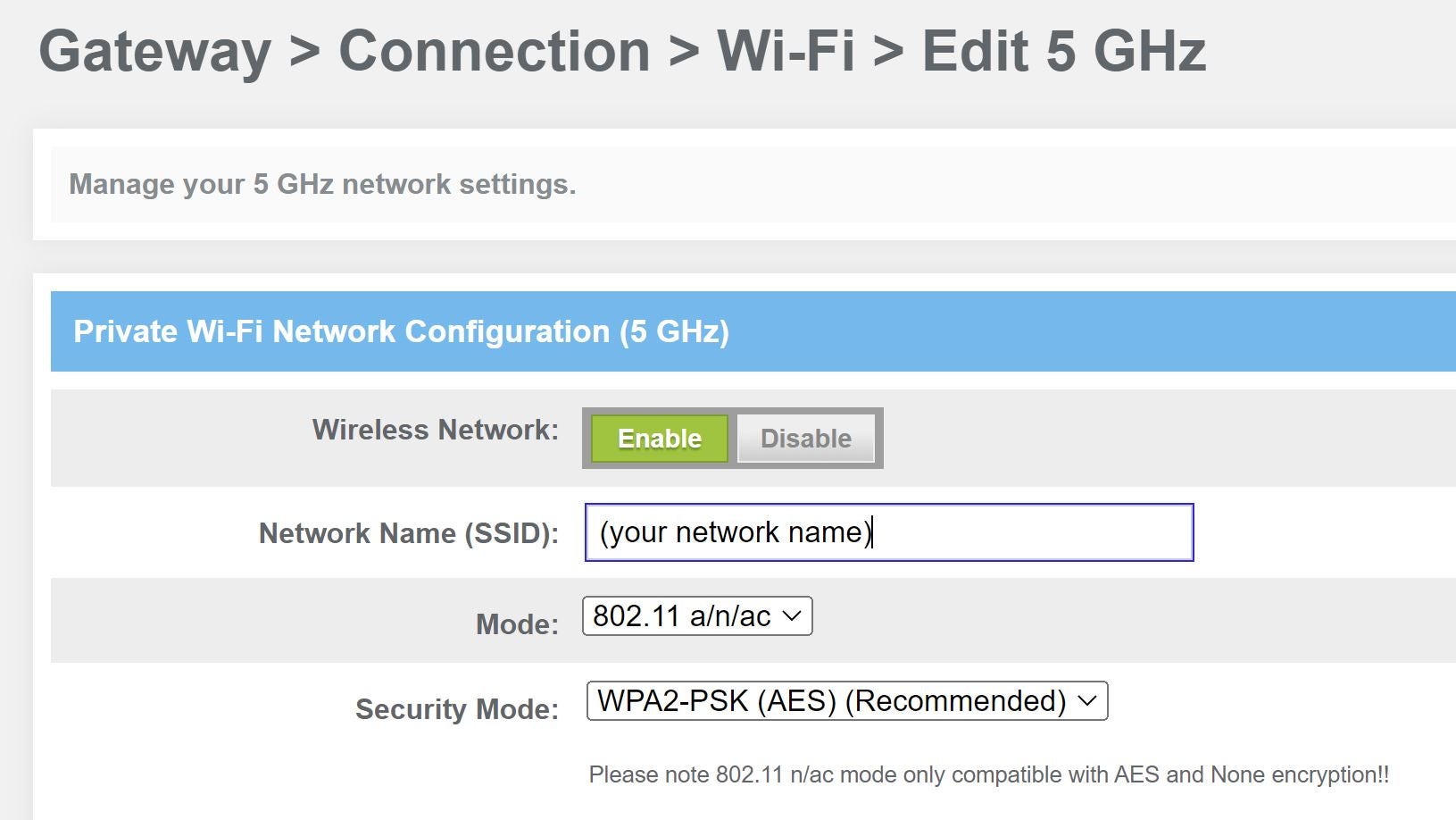
Credit: www.esecurityplanet.com
Troubleshooting Common Issues
Troubleshooting common issues helps fix problems when disabling WiFi on your router. Many users face obstacles that stop them from accessing settings or saving changes. Understanding these problems can save time and reduce frustration.
Unable To Access Router
Sometimes, the router’s page does not open. This happens if the device is not connected to the network. Check that your computer or phone is linked to the router via WiFi or cable.
Make sure you enter the correct IP address in the browser. The usual addresses are 192.168.0.1or 192.168.1.1. Clear the browser cache if the page still does not load.
- Restart the router and try again.
- Use another device or browser to access settings.
- Check firewall or antivirus; they might block access.
Settings Not Saving
Sometimes, changes to disable WiFi do not save. This can happen if you do not click the “Save” or “Apply” button after making changes. Look for these buttons carefully on the settings page.
Firmware issues also cause saving problems. Update your router’s firmware to the latest version from the official website. Avoid interrupting the update process.
- Clear browser cache or try a different browser.
- Reboot the router after saving changes.
- Reset the router to factory settings if problems persist.
Alternative Methods To Disable Wifi
Disabling WiFi on a router can be done in several ways beyond the usual settings menu. Some routers offer physical switches to turn off WiFi quickly. Others allow you to set schedules that automatically disable the wireless signal at certain times. These options help manage your network easily and securely without needing deep technical knowledge.
Using Physical Router Switch
Many routers come with a physical switch or button to turn off WiFi. This switch is often located on the side or back of the device. Flipping the switch disables the wireless signal instantly. It is a simple way to stop WiFi without logging into the router’s control panel. This method is useful for quick actions or for users who prefer a tactile option.
Scheduling Wifi Off Times
Some routers allow scheduling WiFi to turn off automatically during specific hours. This feature helps save energy and improves security by disabling WiFi when not needed. You can set start and end times for the wireless signal to be active. Scheduling is usually found in the router’s advanced settings under “Wireless” or “Access Control.” It is ideal for managing WiFi access during night hours or work times.
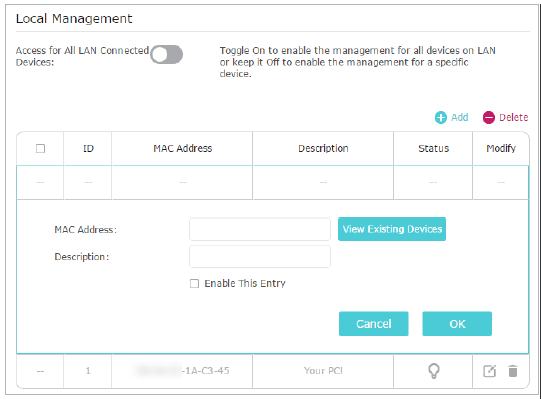
Credit: www.tp-link.com
Frequently Asked Questions
How Can I Disable Wifi On My Router?
To disable WiFi, log into your router’s admin panel. Find the wireless settings and toggle the WiFi off. Save changes to apply. This stops wireless signals without affecting wired connections.
Why Would I Want To Disable Wifi On My Router?
Disabling WiFi improves security, saves energy, and reduces interference. It’s useful when using only wired devices or during extended absences.
Can Disabling Wifi Affect My Internet Speed?
Disabling WiFi does not affect your internet speed for wired devices. It only stops wireless access, which may improve performance by reducing network traffic.
Is It Safe To Disable Wifi On A Router?
Yes, disabling WiFi is safe. It reduces risk from unauthorized access and keeps your network secure when wireless isn’t needed.
Conclusion
Disabling WiFi on your router is simple and quick. It helps improve security and save energy. Follow the steps carefully to avoid confusion. Double-check your settings before saving changes. You can turn WiFi back on anytime if needed. This guide keeps your home network under control.
Stay safe online by managing your router’s WiFi wisely. Small actions make a big difference in your internet use. Keep this guide handy for future reference.

