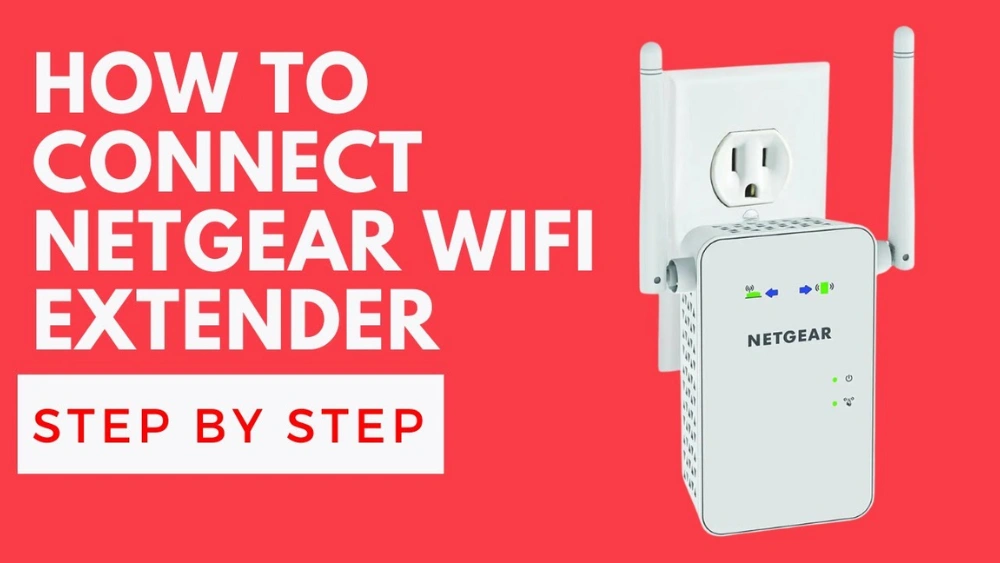Are you tired of weak WiFi signals in certain corners of your home? Setting up a Netgear WiFi extender can be the simple fix you need to boost your internet connection instantly.
Imagine streaming your favorite shows or working from your backyard without annoying interruptions. In this guide, you’ll discover easy, step-by-step instructions to get your Netgear extender up and running quickly. Keep reading, and you’ll be enjoying stronger, faster WiFi in no time.
Choosing The Right Netgear Extender
Choosing the right Netgear extender is crucial to boost your WiFi signal effectively. Picking a model that fits your home setup and internet needs can save you time and frustration. Let’s look at what options are available and what factors you should keep in mind to make the best choice.
Types Of Netgear Extenders
Netgear offers a variety of extenders designed to fit different spaces and internet uses. Some models plug directly into wall outlets, making them easy to install without extra cables. Others come with external antennas for better range and performance, ideal for larger homes or offices.
Consider whether you need a basic extender for light browsing or a high-performance model for gaming and streaming. Netgear’s Nighthawk series, for instance, is built for speed and supports multiple devices at once. Do you have dead zones in specific rooms or a large area that needs coverage? This question helps narrow down the type you should pick.
Compatibility With Routers
Not all extenders work perfectly with every router. Netgear extenders generally support most major brands, but checking compatibility avoids connection problems later. Look for extenders that support your router’s WiFi standards, such as 802.11ac or 802.11ax (WiFi 6).
If your router is older, a basic Netgear extender can still improve coverage. However, pairing a WiFi 6 router with a WiFi 6 extender ensures you get the best speeds and reliability. Have you checked your router’s model and specifications before shopping? This step can save you headaches during setup.
Features To Consider
Beyond basic coverage, some features can make your extender more useful and future-proof. Dual-band support helps reduce interference by using both 2.4 GHz and 5 GHz frequencies. This means smoother streaming and faster downloads on multiple devices.
Other handy features include Ethernet ports for wired connections and smart roaming, which lets your devices switch seamlessly between the router and extender. Some extenders come with easy setup buttons or mobile apps for quick installation. Think about how you use your WiFi and which features will improve your daily experience the most.

Credit: www.youtube.com
Preparing For Setup
Getting your Netgear WiFi extender ready for setup is the key to a smooth and successful connection. Taking time to prepare ensures you avoid common issues like weak signals or connection drops. Let’s walk through what you need to check and gather before plugging in your device.
Checking Your Current Network
Start by understanding your existing WiFi coverage. Walk around your home or office with a smartphone or laptop to see where the signal is strong and where it drops off.
Note any spots where streaming or browsing slows down—these are prime areas for extender placement. Also, verify your router’s network name (SSID) and password. Without this, the extender can’t link to your main network.
Positioning The Extender
Think about where your extender will get the best signal from your router while still reaching the weak areas. It should be close enough to the router to catch a strong signal but far enough to extend coverage effectively.
A good rule is to place it about halfway between your router and the dead zone. Avoid walls or appliances that might block the signal, like microwaves or thick metal objects.
Gathering Necessary Information
Before setup, have these details ready:
- Your main WiFi network’s SSID and password
- Access to your router’s admin panel (if needed)
- The Netgear extender model number and any included setup guides
Having everything on hand saves time and prevents interruptions. Have you ever started setting up a device only to realize you forgot the password? Being prepared keeps frustration at bay.
Connecting The Netgear Extender
Connecting the Netgear extender is a key step to boost your WiFi signal. This process ensures your extender communicates well with your main router. Proper connection improves your internet reach and speed across your home or office.
Powering On The Device
Plug your Netgear extender into a power outlet near your router. Wait for the Power LED to light up. This indicates the extender is on and ready. Avoid plugging into a power strip or surge protector for best results.
Using Wps For Quick Setup
Press the WPS button on your router first. Within two minutes, press the WPS button on the extender. The extender’s WPS LED will start blinking. Wait until the LED turns solid, showing a successful connection. This method connects your devices without entering passwords.
Manual Setup Via Web Interface
Connect your computer or phone to the extender’s WiFi network. Open a web browser and enter http://mywifiext.net. Log in with the default username and password found in the extender’s manual. Follow the on-screen instructions to select your home WiFi network. Enter your WiFi password and complete the setup. The extender will reboot and connect to your router automatically.
Configuring The Extender Settings
Configuring your Netgear WiFi extender settings is a crucial step to enhance your home network’s reach and performance. This process lets you customize the extender to work seamlessly with your existing router, ensuring a stable and strong connection throughout your space. Let’s dive into how you can access and adjust these settings quickly and effectively.
Accessing The Setup Page
Start by connecting your computer or smartphone to the extender’s default WiFi network. Open a web browser and enter http://www.mywifiext.netin the address bar. This URL takes you directly to the extender’s setup page, where all configuration happens.
If the page doesn’t load, check your connection or try using the extender’s IP address, usually 192.168.1.250. Logging in requires the default username and password, often both “admin” or found on the extender label. Have these details ready to avoid delays.
Selecting The Network To Extend
Once logged in, you’ll see a list of available WiFi networks around you. Select your home WiFi network—the one you want to extend. This step is vital because the extender must connect to your main router’s network for effective coverage.
Ensure you choose the correct network band, either 2.4 GHz or 5 GHz, depending on your router’s setup and the area you want to cover. Think about your typical internet use: Is it mostly for browsing or streaming? This can influence which band to select.
Setting Up Ssid And Password
After selecting the network, it’s time to configure your extender’s SSID (network name) and password. You can either keep the same SSID as your router or create a new one to differentiate the extender network. Using the same SSID helps devices switch seamlessly between the router and extender.
Choose a strong password to secure your extended network. Avoid simple or default passwords to prevent unauthorized access. Remember, the goal is to extend your WiFi’s reach without compromising security.
Optimizing Extender Placement
Optimizing the placement of your Netgear WiFi extender is key to getting strong, reliable signals. The right spot helps cover dead zones and boosts overall network performance. Small changes in location can make a big difference in speed and connection quality.
Finding The Best Location
Place the extender halfway between your router and the area with weak WiFi. It should receive a good signal from the router first. Avoid putting it too far or too close to the router.
Try to keep the extender in an open space, away from walls or large furniture. Higher positions, like shelves, often work better than floor level.
Avoiding Interference
Keep the extender away from devices that cause signal interference. Common culprits include microwaves, cordless phones, and baby monitors.
Metal objects and thick walls also block signals. Avoid placing the extender near these obstacles to maintain strong coverage.
Testing Signal Strength
After placing the extender, test the WiFi signal in the target area. Use your phone or laptop to check connection speed and stability.
Move the extender slightly if the signal is weak. Small adjustments can improve performance significantly. Repeat testing until you find the best position.
Troubleshooting Common Issues
Troubleshooting common issues with your Netgear WiFi extender can save time and improve your connection. Many problems arise from simple causes. Identifying these can help restore your network quickly.
Understanding basic fixes helps maintain a strong and stable WiFi signal. Below are solutions to frequent issues users face.
Connection Problems
Weak or no signal often points to placement issues. Keep the extender near your router for setup. Avoid thick walls and metal objects between devices.
Check if your device connects to the correct extender network name (SSID). Sometimes devices connect to the router instead, causing confusion.
Interference from other wireless devices can disrupt signals. Move cordless phones, microwaves, or Bluetooth devices away from the extender.
Resetting The Extender
Resetting returns the extender to factory settings. Use a paperclip to press the reset button for 10 seconds. Wait for the lights to flash, indicating a restart.
After resetting, you must set up the extender again. This step often solves persistent connection issues and forgotten passwords.
Firmware Updates
Outdated firmware can cause performance problems. Visit the Netgear support website to check for updates. Download and install the latest firmware for your model.
Keep the extender plugged in and connected during updates. Updating improves stability and adds new features.
Maintaining Your Netgear Extender
Maintaining your Netgear extender is essential to keep your WiFi signal strong and reliable. Regular care helps avoid connectivity drops and security risks. By staying proactive, you ensure your extender performs well and lasts longer.
Regular Firmware Checks
Firmware updates fix bugs and improve your extender’s performance. Check for updates at least once a month through the Netgear Genie app or the extender’s web interface.
Ignoring updates can leave your device vulnerable or slow. Have you ever experienced sudden WiFi drops that stopped after an update? That’s the impact of timely firmware checks.
Monitoring Performance
Keep an eye on your extender’s signal strength and connection speed regularly. Use tools like the Netgear Genie or third-party WiFi analyzers to see if your extender covers dead zones effectively.
If you notice slow speeds or frequent disconnects, try repositioning the extender. Small moves can make a big difference in performance. Are you tracking your WiFi quality enough to catch these issues early?
Security Best Practices
Protect your network by setting a strong, unique password on your extender’s admin panel. Avoid using default passwords which hackers can easily guess.
Also, enable WPA3 or WPA2 encryption to secure your WiFi traffic. Regularly review connected devices and remove any you don’t recognize. How often do you review your network’s security settings?

Credit: www.wifi-extsetup.com

Credit: www.youtube.com
Frequently Asked Questions
How Do I Connect My Netgear Wifi Extender?
To connect your Netgear WiFi Extender, plug it into a power outlet. Then, press the WPS button on the extender and your router. Wait for the LED lights to indicate a successful connection. This process extends your WiFi signal without changing settings.
Why Isn’t My Netgear Extender Working?
If your Netgear Extender isn’t working, ensure it’s plugged in and within range. Check for interference from walls or electronic devices. Confirm the extender is connected to your main router. Reset the extender if needed and update its firmware for improved performance.
Can I Set Up A Netgear Extender Without Wps?
Yes, you can set up your Netgear Extender without WPS. Use the Netgear installation assistant by connecting your device to the extender’s network. Open a browser and enter the default IP address. Follow the prompts to complete the setup process manually.
How Do I Update Netgear Extender Firmware?
To update your Netgear Extender firmware, access its web interface. Log in using your credentials. Navigate to the firmware update section. Follow the on-screen instructions to download and install the latest firmware version for enhanced functionality and security.
Conclusion
Setting up your Netgear WiFi extender improves your internet signal easily. Follow the steps carefully to avoid connection problems. Place the extender where the signal is still strong for best results. Check the connection after setup to ensure it works well.
Enjoy faster and wider WiFi coverage at home or office. Keep the extender’s firmware updated for smooth performance. Regularly restart the device if the signal weakens. A strong WiFi signal means better browsing and streaming experience. Simple setup leads to reliable internet where you need it most.